
The file manager and the program Xarchiver are convenient tools to unpack archive files.
Open the file manager and navigate to the folder with the archive you want to unpack, select the archive file to unpack, bring up the menue and select the menue option Extract To....
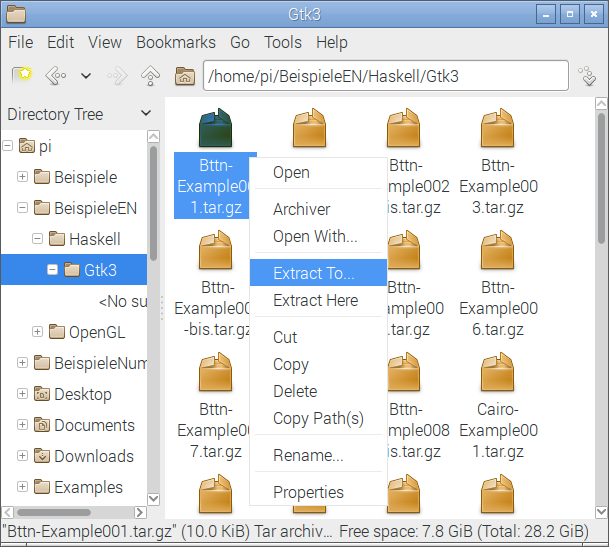
A dialogue window apppears. Here you select the destination folder for the files to be extracted and some processing options.

Occasionally you may wish to examine the contents of an archive file first. To do that, select the menue item Archiver:
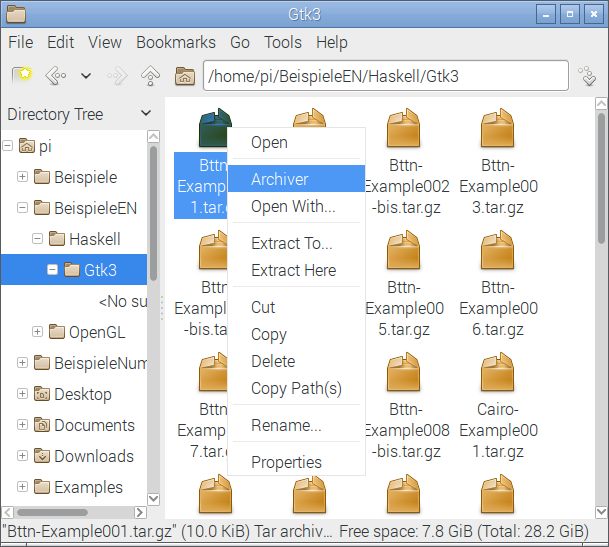
This action opens an archive browser. That browser lets you explore the structure of the archive file. It also offers the option to extract only selected files.
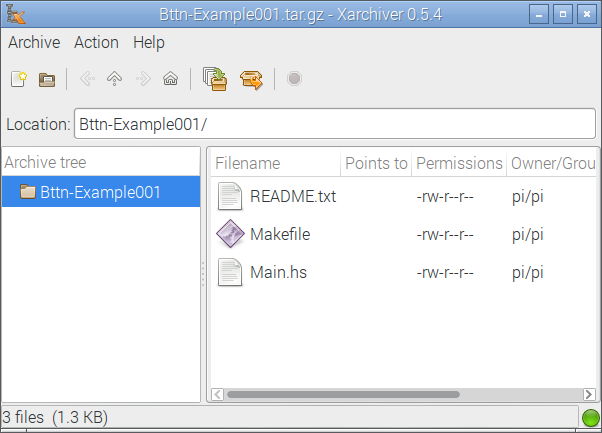
To unpack the entire archive file, click onto the button with the arrow going out of the box. When you hover the mouse pointer over that button, the following hint will be displayed:
Extract files
Press that button to prepare the unpacking of the archive file:

The above shown dialogue window appears:

Select a location and press the button "Extract" to unpack the archive file.
It is also possible to use the tar-command to unpack an archive file.
tar -xf NameOfArchive.tar.gz
To create an archive:
tar -cf NameOfArchive.tar.gz file1 file2 file3